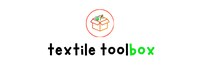Key Takeaways
- Figma plugins enhance design workflows by automating tasks, improving creativity, and boosting productivity.
- Key features to look for in plugins include ease of use, task automation, customization options, and integration with design standards.
- Popular workflow plugins like Batch Styler, Rename It, and Similayer help streamline tasks and maintain consistency.
- Creative-focused plugins such as Font Preview, Color Hunt, and Iconify elevate visual design elements like typography, colors, and illustrations.
- Tools like Stark, Design Lint, and Annotations support collaboration, accessibility, and team alignment for efficient project management.
- Installing and managing plugins in Figma is simple and ensures a clutter-free, optimized workspace tailored to your design needs.
If you’re like me, you love how Figma makes designing so much easier and more collaborative. But did you know you can take your workflow to the next level with plugins? Whether you’re streamlining tasks, adding creative flair, or improving productivity, the right plugins can transform how you work.
I’ve spent countless hours exploring and testing Figma plugins, and trust me, there’s something for everyone. From automating repetitive tasks to generating stunning visuals in seconds, these tools are game-changers. Let me share some of my absolute favorites that I think you’ll love as much as I do.
Why Use Figma Plugins?
Figma plugins enhance functionality by automating repetitive tasks. They save time when used to generate assets, clean up designs, or manage layers efficiently. For example, Batch Styler quickly applies global changes, while Rename It organizes layer names in seconds.
Plugins expand creative capabilities by introducing tools not natively available. They allow integration of 3D elements, advanced animations, or unique effects. Unsplash provides royalty-free images directly in Figma, and Content Reel helps insert text, icons, and avatars easily.
Productivity increases through streamlined collaboration and consistency. Plugins like Stark check accessibility, ensuring designs meet inclusive standards. Similarly, Design Lint identifies inconsistencies, aligning team outputs with brand guidelines. Each plugin simplifies workflows and minimizes errors.
Key Features To Look For In Figma Plugins

Identifying the right features in Figma plugins simplifies the design process. Focus on plugins that align with specific design needs, such as automation, creativity, or productivity.
- Ease of Use
Simple interfaces are essential for rapidly integrating plugins into workflows. Plugins like “Rename It” streamline organization with minimal effort.
- Task Automation
Automating repetitive tasks reduces manual work. For instance, “Batch Styler” applies design changes at scale, saving significant time.
- Customization Options
Plugins offering adaptable settings enhance versatility. “Content Reel” lets users define custom text or icon sets for tailored design elements.
- Collaboration Tools
Plugins that streamline alignment within teams boost productivity. With “Stark,” teams improve accessibility standards collaboratively.
- Performance Efficiency
Lightweight plugins avoid lag, ensuring seamless performance. “Design Lint” scans inconsistencies quickly, maintaining design quality without interrupting workflows.
- Integration with Design Standards
Plugins adhering to design principles improve consistency. Accessibility workflows benefit from tools like “Stark,” which validates designs against inclusive standards.
Efficient plugins enhance design outcomes and optimize effort, benefiting individual and team workflows.
Top Best Figma Plugins For Design Efficiency

Plugins simplify workflows, save time, and enhance design quality. Below are some of the best Figma plugins that improve efficiency across various aspects of design.
Plugins For Workflow Optimization
Efficient workflows rely on automating tasks and maintaining consistency. I use Batch Styler to apply global changes to colors and text styles, saving hours on repetitive updates. For managing layer organization, Rename It allows bulk renaming of layers with specific naming conventions, ensuring a clean and professional workspace. Another essential is Similayer, which lets me select and edit similar properties like fills or strokes across multiple layers instantly.
Plugins For Prototyping
Prototyping becomes more intuitive with plugins tailored for interaction design. ProtoPie stands out by enabling advanced micro-interactions and providing more intricate prototyping control. For adding realistic animations directly within Figma, I often rely on Motion to bring designs to life effortlessly. To integrate rich media elements, Unsplash provides royalty-free images, ensuring prototypes look polished and complete.
Plugins For Collaboration
Collaboration improves with tools that align teams and enhance communication. Stark is my go-to for accessibility checks, helping ensure designs meet inclusivity standards. Design Lint identifies alignment issues or overlooked inconsistencies, keeping projects error-free and consistent with brand guides. For feedback integration, Annotations allows stakeholders to add comments directly within design files, making review processes more transparent and efficient.
Plugins For Creative Enhancements

Figma offers a variety of plugins that elevate creative designs by improving visual elements like typography, colors, icons, and illustrations. I’ve found these plugins to be indispensable when adding professional and artistic touches to projects.
Typography Plugins
Typography-focused plugins help refine text formatting and improve legibility. Font Preview is one of my go-to tools for quickly browsing and applying fonts without leaving Figma. Better Font Picker simplifies font selection, especially for large libraries, by presenting an intuitive dropdown view. For customizing text, Type Scale generates harmonious font sizes based on scales, ensuring a clean typographic hierarchy.
Color Palettes And Gradients Plugins
Color palettes and gradients enhance visuals by adding vibrancy and depth. I often use Color Hunt to explore trending palettes curated by designers. For gradients, Mesh Gradient offers customizable multi-layered gradient effects. Another favorite, Palette is excellent for creating and saving project-specific color libraries, making brand consistency easier to maintain.
Icon And Illustration Plugins
Plugins for icons and illustrations streamline the process of adding assets to designs. Iconify is my pick for accessing thousands of free icon sets from numerous libraries, including Material Design and Feather. For illustrations, Blush provides editable artwork collections by renowned artists, which can be personalized to match project requirements. Streamline Icons is great for accessing cohesive, high-quality icons for any design context.
How To Install And Manage Figma Plugins
Installing and managing plugins in Figma helps integrate useful tools directly into your workflow. Access the plugins panel from the Figma interface to streamline this process.
Installing Plugins
- Open the Figma file or the workspace to access the plugins option.
- Click on the menu icon in the top-left corner and navigate to “Plugins” under the “Community” or “Resources” tab.
- Search for plugins by entering specific names like “Stark” or “Unsplash” in the search bar.
- Select the desired plugin from the search results, then click “Install” to add it to your account.
Afterward, installed plugins appear in your Figma Plugins menu for easy access.
Managing Installed Plugins
- Access all installed plugins by clicking the menu icon, navigating to “Plugins,” and selecting “Manage Plugins.”
- View plugin details, including version and developers, to ensure compatibility and trustworthiness.
- Uninstall any plugins you no longer use by clicking the “Uninstall” button within the plugin menu.
Regular management ensures that only relevant and functional plugins remain in use. This improves performance and maintains a clutter-free workspace.
Conclusion
Exploring Figma plugins has completely transformed how I approach design. These tools bring so much value by simplifying workflows, sparking creativity, and ensuring polished results. Whether you’re streamlining tasks, enhancing collaboration, or diving into creative possibilities, the right plugins can make all the difference.
I love how easy it is to customize and integrate them into any project. From organizing layers to creating stunning visuals, there’s a plugin for every need. By regularly updating and managing your plugins, you can keep your workspace efficient and clutter-free.
If you haven’t explored Figma plugins yet, I highly recommend diving in. They’re game-changers for both solo designers and teams, helping you save time and elevate your work effortlessly. Happy designing!
Frequently Asked Questions
What are Figma plugins, and why should I use them?
Figma plugins are add-ons that enhance the functionality of Figma by automating tasks, adding creative tools, and optimizing workflows. They save time by streamlining repetitive processes, improve design consistency, and provide access to tools like royalty-free images or advanced typography options.
How do Figma plugins improve productivity?
Plugins automate time-consuming tasks, such as renaming layers (Rename It) or applying global styles (Batch Styler). Collaboration-focused plugins like Stark check accessibility, while Design Lint identifies design inconsistencies, ensuring better team efficiency.
Which are the best plugins for workflow optimization?
Top workflow optimization plugins include Batch Styler for styling updates, Rename It for organizing layer names, and Similayer for selecting similar elements quickly. These tools simplify processes and enhance project organization.
Are there plugins for enhancing creativity in Figma?
Yes, creative plugins like Unsplash offer royalty-free images, while Color Hunt and Mesh Gradient provide trendy color palettes. Typography plugins like Font Preview and Type Scale refine text usage, and Iconify offers a vast library of icons.
How can I install Figma plugins?
To install a plugin, open the Plugins menu in Figma, search for the desired plugin, and click “Install.” Once installed, they appear in your workspace. You can manage or uninstall plugins via the same menu.
Are Figma plugins free?
Many Figma plugins are free, though some may offer premium features or subscriptions. Always review the pricing details in the plugin description before installing.
What features should I consider when choosing Figma plugins?
Look for plugins that automate tasks, offer customization options, integrate with design standards, and support collaboration. Lightweight plugins ensuring smooth performance and those adhering to accessibility and consistency principles are also ideal.
How do plugins like Stark and Design Lint help with design consistency?
Stark checks for accessibility issues like contrast and color blindness, ensuring designs are inclusive. Design Lint scans for inconsistencies in layers, colors, and typography so your design aligns with brand guidelines.
Are plugins safe to use in Figma?
Yes, Figma plugins are vetted by the Figma community before release. However, always review plugin reviews and ensure compatibility with your version of Figma for a secure experience.
Can I uninstall plugins I no longer use?
Absolutely! Go to the Plugins menu, find the plugin you want to remove, and click “Uninstall.” Regularly managing plugins ensures a clutter-free workspace and better performance.